Overages
Each Kinsta WordPress Hosting plan includes a set number of monthly visits, SSD disk space, and CDN bandwidth. If you exceed your plan’s limit, you may incur overage charges. If overage notifications are enabled, you’ll receive an email notification when you reach 80% and 100% of your plan’s usage.
If you regularly exceed your plan’s limit, you may want to consider upgrading your plan. Alternatively, we also offer a disk space add-on so you can increase the storage space of your hosting plan without upgrading.
Overage Notifications
Overage notifications are enabled by default on all accounts, but you can enable/disable them by visiting User Settings.
In MyKinsta, click on your username in the top right corner and select User Settings in the menu that appears.

Click Notifications in the left navigation. In the Overage notification section, you can choose between receiving messages in MyKinsta, email, or both.

Below we’ll explore the different types of overages at Kinsta. The Resource usage chart can be found on the Dashboard page in MyKinsta.
Visits Overage
Kinsta’s Managed WordPress Hosting plans are based on the total number of monthly visits to your live site. The number of visits in a given month is the sum of the unique IP address seen within a 24-hour period as recorded in the Nginx logs.
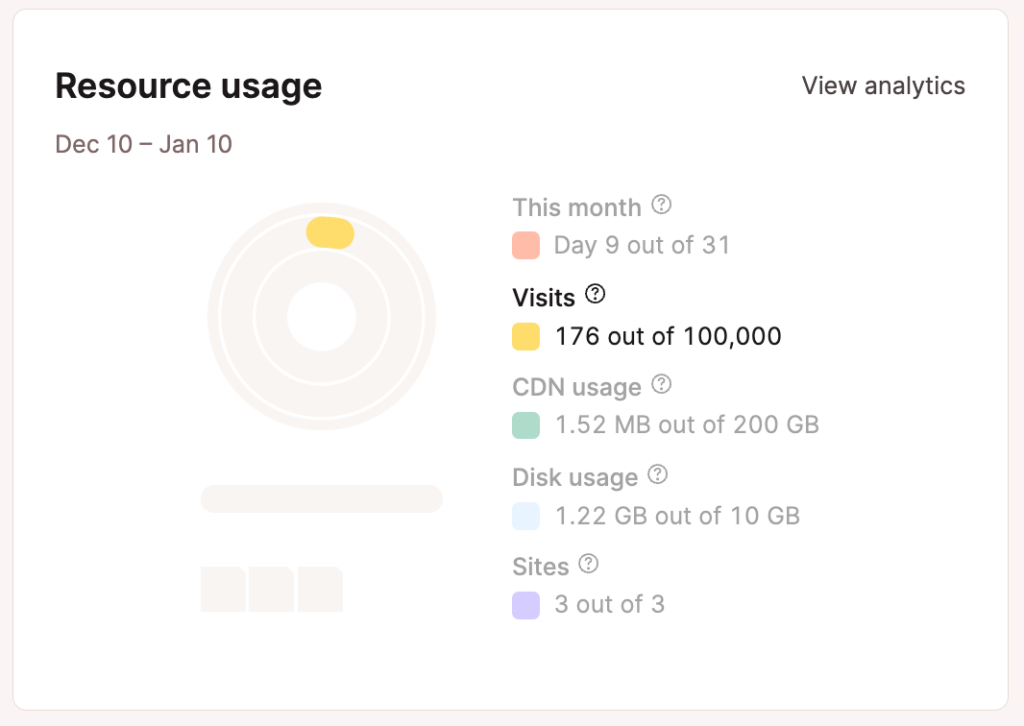
If you hit your plan’s visitor cap, we’ll keep your sites running but charge you an overage fee ($1/1,000 visits) after a specific number of visitors. Don’t worry; we’ll send you a notification at 80% and 100% usage. Learn more about how Kinsta counts visitors.
Upgrades Are Not Applied Retroactively
When you upgrade plans, your new plan is only in force going forward from the moment you make the change. The new upgraded plan is not applied retroactively.
For example, let’s say you register for the Starter plan ($35 per month / basically $1.17 per day / allows 25k visits). Over the next 30 days, you get 100,000 visits, which results in an overage of 75k visits. On the 30th day, you upgrade to the Business 1 (B1) plan. We would credit your Account Balance with $1.17 for the remainder of the Starter plan and charge you $3.83 for one day on the B1 plan. So, before considering any overage, the total cost would have been $37.76 ($35 for the Starter plan, $3.83 for one day on the Business 1 plan, minus $1.17 credit for unused days on the Starter plan). You would then still be responsible for the one-time overage of 75k visits, which comes out to $75 ($1 / 1,000 visits).
Disk Space Overage
Hosting plans at Kinsta include a set amount of SSD disk space; if you exceed your plan’s disk space allocation, we charge a modest overage fee. Disk space usage will be calculated daily, and the applicable overage charge will be prorated daily at the rate of $2 USD per GB.
Some sites contain many large files, and we want you to have as much flexibility as possible at Kinsta. With our disk space add-on, you can increase the storage space of your hosting plan with a few clicks.
Sample Disk Overage Calculation
If you have 5 GB of disk space overage in a 31-day month, the daily overage calculation would be as follows:
($2 overage rate/31 days) x 5 GB = $0.32/day
In reality, the exact overage in terms of gigabytes will fluctuate daily on a production site, so the exact overage amount will vary slightly from day to day.
You can monitor your disk space usage on your MyKinsta Dashboard. We’ll also send you notifications when your usage reaches 80% and 100%. To avoid overage charges, you can upgrade to a larger plan or purchase our new disk space add-on. You can find and activate it on the same page where you see your plan.
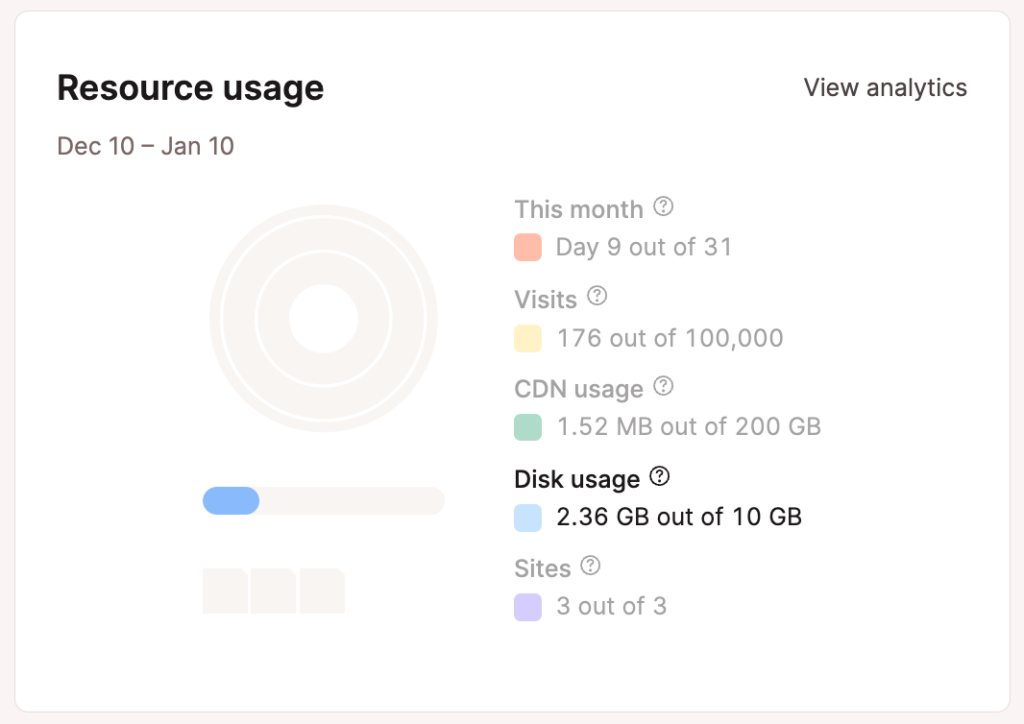
Check Total Disk Space Usage
You can quickly check your total disk space usage on the Resource usage chart on the Dashboard in MyKinsta. To find out which files might be taking up the most space? Check out our blog post on additional ways to check your disk usage.
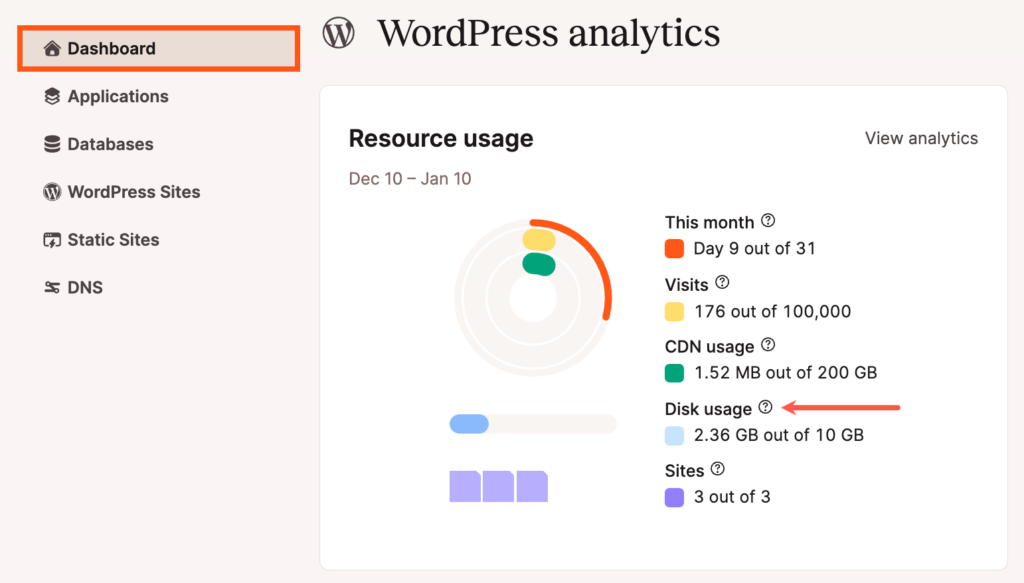
When you see the “Upload: Failed to Write File to Disk” error in WordPress, it’s possible that you have used all of your available disk space. If that’s the case, you can remove any unused files from your site, upgrade your hosting plan, or add a Disk Space Add-on to your current MyKinsta plan.
CDN Overage
Each of our hosting plans comes with a generous amount of free CDN bandwidth for both new and current clients. If you hit your CDN limit, we’ll keep your sites running, but we’ll charge you a fee after each additional GB ($0.10 / GB). You can increase your CDN bandwidth by upgrading to a higher hosting plan.
For Enterprise or custom plans, we can customize the CDN bandwidth limit for an extra fee. You will need to reach out to our Sales team, as bandwidth upgrades are evaluated on a case-by-case basis.

Bandwidth Overage
There is a bandwidth limit on all of our legacy plans. We allow you to exceed that limitation by paying $1/GB. We’ll send you a notification at 80% and 100% usage. Learn more about how Kinsta counts visitors. The overage fee (if there is any) will be charged at the end of each month. If you continuously go over month after month, then we’ll reach out and ask you to upgrade your plan. You can easily see your resource usage in MyKinsta.
As you approach your monthly limit, it will change accordingly.
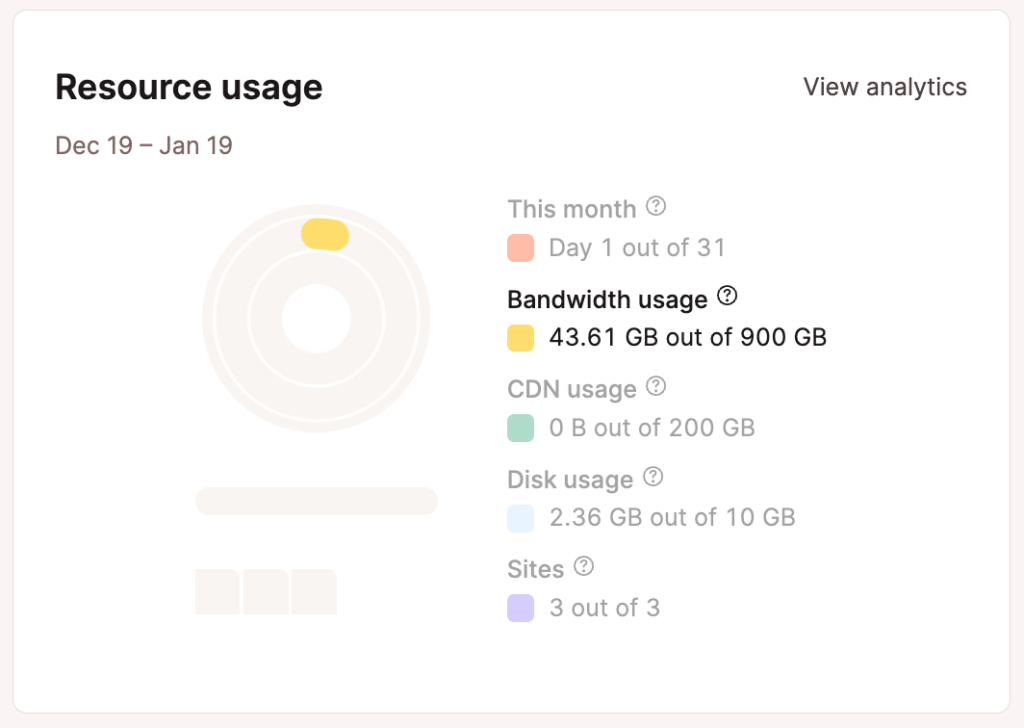
If you exceed your current plan’s bandwidth by over 250 GB and haven’t upgraded your plan, you will automatically be charged at the end of the first week following the overage. If a 2nd billing attempt fails, we reserve the right to suspend your account until the issue is resolved.
Extreme Overages
Our normal policy is to address overages on your hosting plan’s renewal date. However, in the case of an extreme overage, we may need to take action on the overage prior to your hosting plan’s renewal date.
An extreme overage occurs when the amount of your overage is as large or larger than the cost of your hosting plan, or $500, whichever is less.
For example, if you are on our Starter plan ($35 / month), an extreme overage would be an overage of $35 or more. On our Enterprise 2 plan ($1,000 / month), an extreme overage would be an overage of $500 or more.
When an extreme overage occurs, we may opt to resolve the overage sooner by requiring immediate payment of the overage or requiring that you upgrade to a suitable plan. In addition, in the case of an extreme overage, we reserve the right to temporarily limit access to the site or a resource hosted on our servers until the overage has been acceptably resolved.